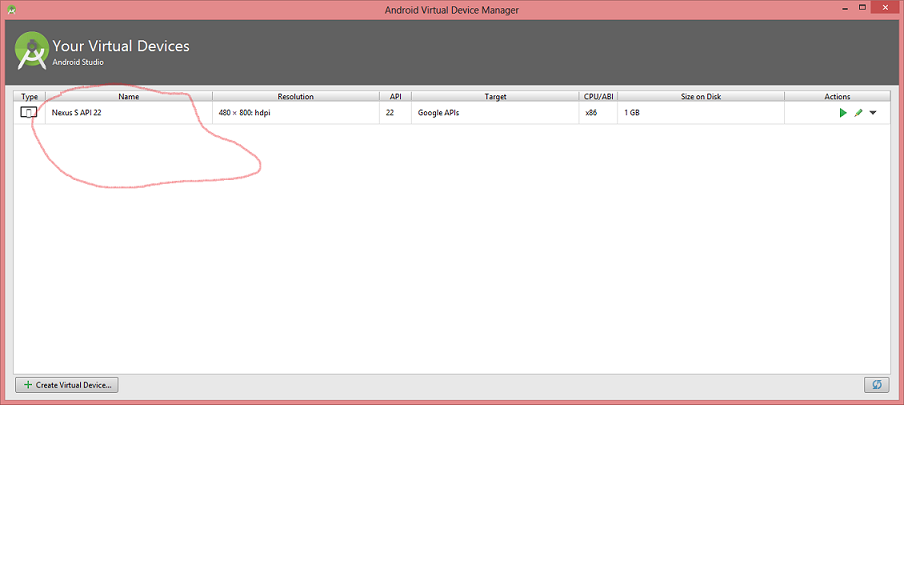
The following steps will walk you through how to get started using Android Studio for development.
You can download JDK from Oracle's JDK web site. You can watch the video below to follow along.
You need to configure an emulator or an actual phone device to run/test your apps. If you've a personal android phone, you can use it for this purpose. If you do not have access to a device, you can configure an android emulator on your laptop to run the apps.
Follow the steps to configure your device or emulator based on your situation.
Follow the steps given here and here to enable your device for USB debugging.
Follow the steps given here to create/configure an emulator in Android studio
For most of the exercises, the nexus S API 22 AVD image (shown below) works well, so we recommend using that image for your emulator.
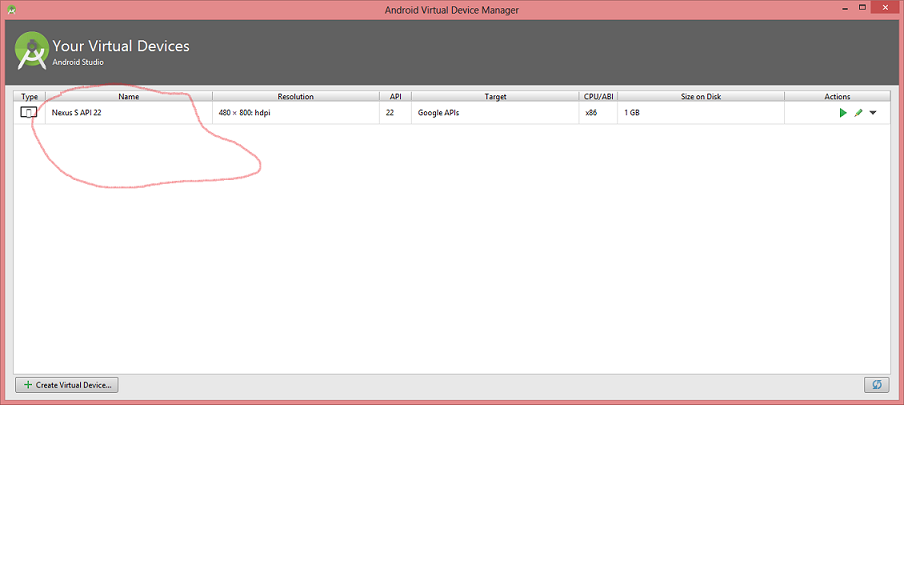
Genymotion android emulator can be more performant. If you have issues with the android studio emulators, you can try the Genymotion emulator.
You can download the GenyMotion emulator from GenyMotion web site.
You can watch the video below for steps on configuring it.
Confirm you have every thing installed correctly by creating a simple app and running it on your device/emulator.
Follow the steps here to try out a simple android app. You can also watch the video below to follow along.